Image Change Wallpaper Android
How to change screen image or Wallpaper on Android. I'm sure many users already know how to change mobile wallpapers Android. Even though there are also those who do not know how to change the wallpaper on Android.
One example of this is your own, you are one of the many people who need a post how to change the Android mobile wallpaper, read on to finish until you find an answer on how to change wallpaper.
Remember! Wallpapers are not the same as themes huh? Both have very significant differences, see the following explanation.
Wallpaper = Screen image, and if replaced then that changed only screen image only according to the provisions (lock screen/front screen), while for icon/logo application and the theme will remain as before.
Theme = theme is directly related to the whole screen, both lock screen, home screen, screen effect, app icon, as well as app background. If the theme of the device is replaced then everything on the front screen and the lock screen will be rolled up including wallpaper images.
How do you think you understand?
Continue...
So here's to change the wallpaper on any Android probably not all the same for the menu and placement, depending on what Android hp you use. There are some Android that can directly change the wallpaper on the home screen without having to log in here. Some other Android devices from different vendors require you to go into settings and there is also a photo app.
So you who do not find the menu feature change wallpaper from the home screen, please go to Settings or photo application to replace it. The way I share this is according to the experience when applying it on the Oppo F9 Android. For other Android devices, as I have asserted above, it's just that the menu has different features.
Jump on Step by step application of wallpaper.
How to change Android Smartphone Wallpaper image
First open the Photo app > Look for the desired photo > Open the photo > Click on the menu "make " in the bottom left > select "Make Wallpaper " > then directly select "Set as " > Then you select will be used as a lock screen Wallpaper or as Home Screen Wallpaper.
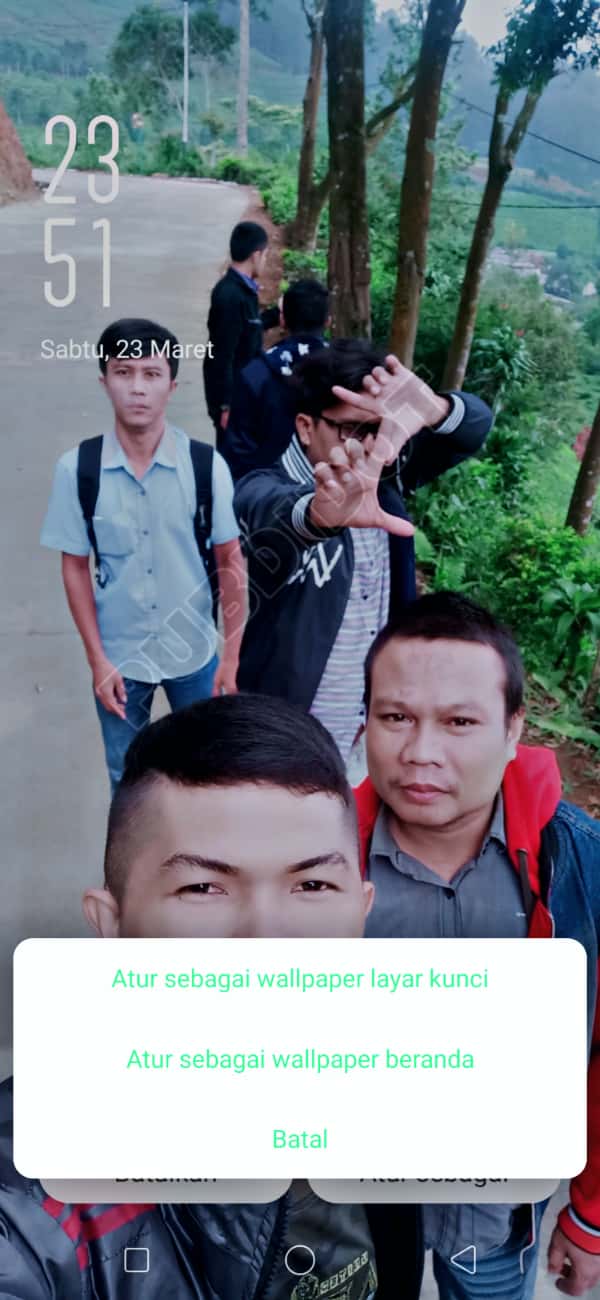
Set Home screen image/Android Home
Until here has been post for how to change/set the screen image (wallpaper) Android-Oppo F9 2018. Don't miss out on the other interesting articles about Android.
thanks.



No comments:
Post a Comment
Note: Only a member of this blog may post a comment.